How to Impersonate a User
This guide explains how to impersonate a user in Synthreo's applications.
User impersonation allows administrators to access applications as another user for troubleshooting or configuration purposes.
🛠 Prerequisites
- Access to Tenant Management
- Administrative permissions
📝 Steps to Impersonate a User
1️⃣ Navigate to the Customer
- Click "Customers" in the left navigation menu
- Locate the desired customer in the list
- The list shows ID, Tenant Name, Region, and Created At information
- You can use the search functionality if needed
- Click the ellipsis (⋮) next to the customer to show customer details, then click "Users"
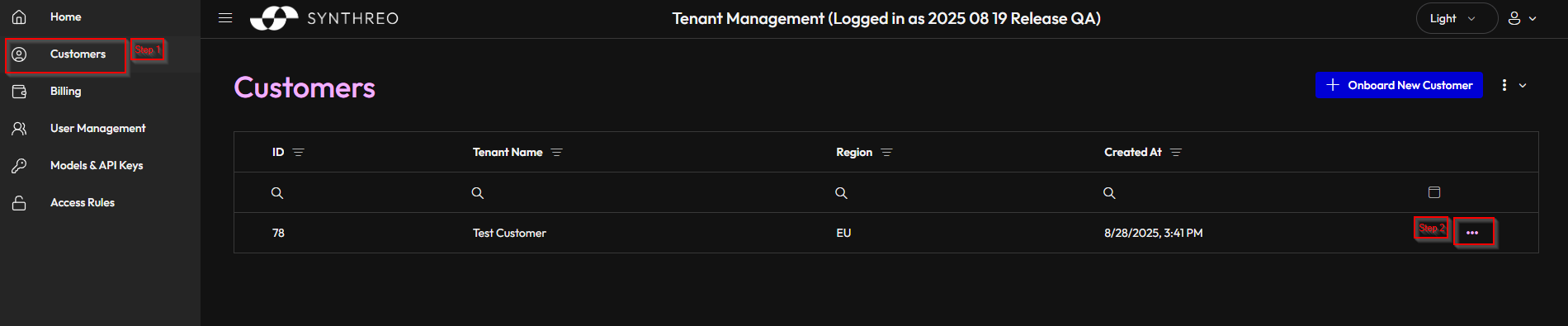
2️⃣ Impersonate the User
- Locate the user in the list and click the expand arrow (▼) to show their applications
- Click the impersonate icon (→) next to the application you want to access:
- Tenant Management
- ThreoBuilder
- ThreoAI
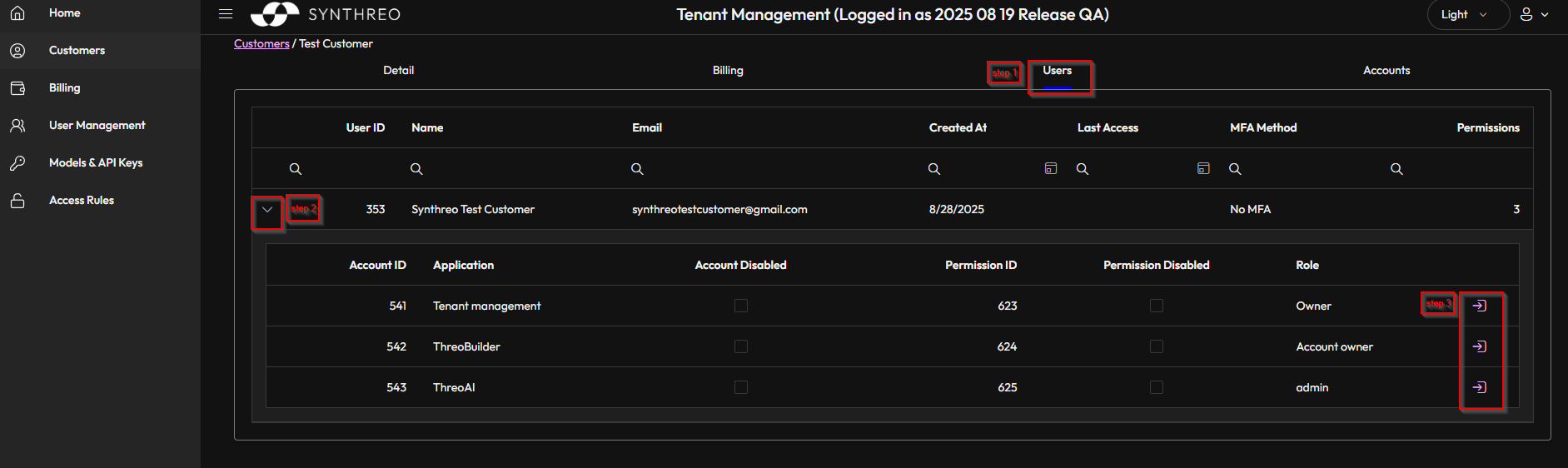
3️⃣ Confirm Impersonation
- A confirmation dialog will appear with the message:
"Do you want to proceed with impersonation? New window will be opened." - Click "Yes" to proceed or "No" to cancel
- Upon confirmation, the application will open in a new window with the user's permissions
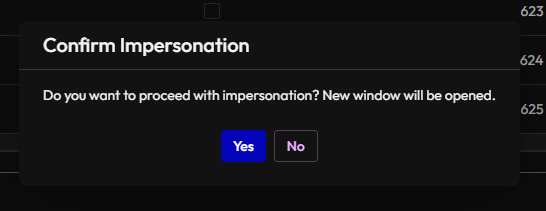
📌 Important Notes
- You can only impersonate your child-customer’s users, not your own users
- Each application requires separate impersonation
- The user's role determines what you can access while impersonating:
- Tenant Management: Owner
- ThreoBuilder: Account owner
- ThreoAI: Admin
- A new browser window will open for each impersonated session
🛠 Troubleshooting
- If the impersonation button is not visible, verify you have the necessary administrative permissions
- Ensure your browser allows pop-ups from the Tenant Management site
- If the new window doesn't open, check your browser's pop-up settings